Magic Wand Tool Photoshop 2025: Functions and Possibilities
- September 12, 2022
Like most Photoshop users, you’re always looking for smart ways to accelerate your workflow progress and skill in photoshop. And if you’re a fan of the Magic Wand tool photoshop 2025, you’re in for a treat with the latest release of Photoshop 2025. In this article, we’ll look at this tool’s new features and capabilities and see how it can help you get the most out of your photos.
This tool is adaptable and available to you so that you can bring smart solutions for your photos. This article will explore the functions and possibilities of the Magic Wand Tool 2025. We will discuss the different positions you can use for this tool and the potential benefits of using the device. Additionally, you will get some pointers on how to use this magic tool seamlessly.
What is Magic Wand Tool Photoshop 2025:
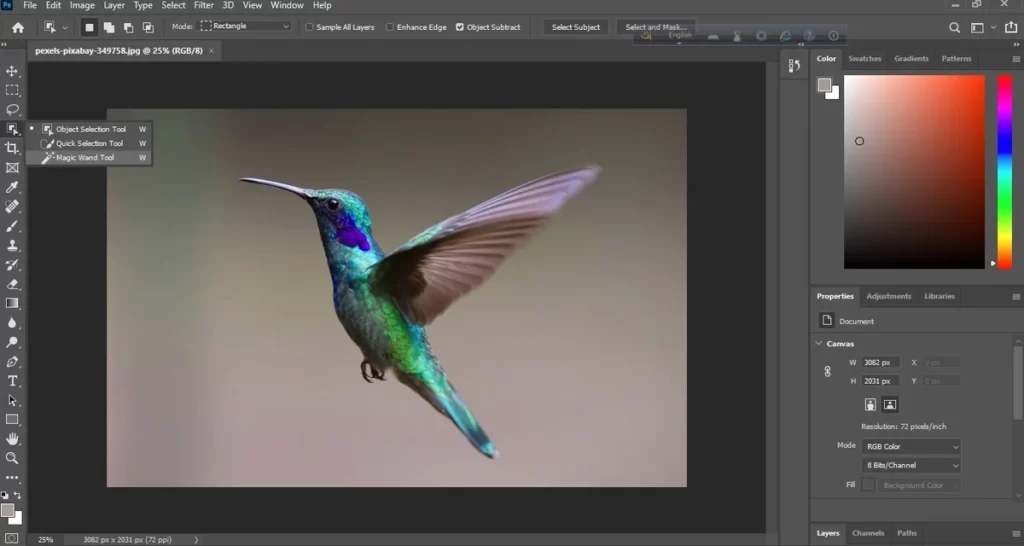
The Magic Wand Tool is one of Photoshop’s most popular and versatile tools. It allows you to quickly choose and manipulate parts of a photo depending on its color or tone.
One of the most common uses for the Magic Wand Tool Photoshop 2025 is to remove background colors from an image. To do this, select the color you want to extract with the magic wand tool, and then make a selection for the “Delete” button from your keyboard. You will remove the background color and have a transparent image.
This tool is also great for quickly selecting complex shapes or areas of an image. For example, if you want to set the sky in an image, you can click on the blue room with the Magic Wand Tool and choose the entire sky. You can then add a new layer behind the sky and fill it with a different color or texture.
Read more: How to Create an Alpha Channel in Photoshop?
How Does Magic Wand Tool Work?
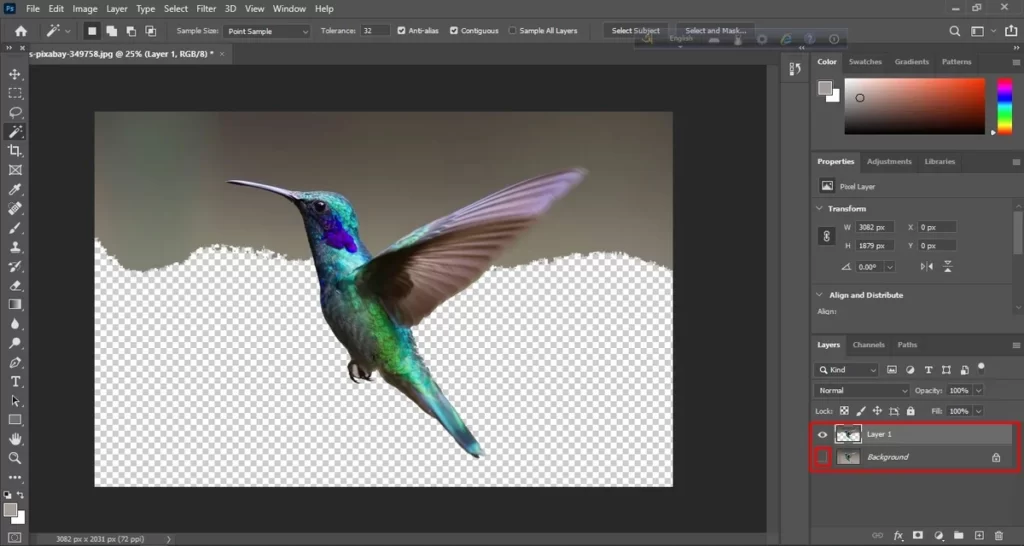
One of the most widely employed tools from Adobe Suite is this one. It allows you to select a certain region of a picture depending on color. So, for example, if you wanted to choose all of the blue pixels in an image, you could use this tool.
This tool is potent and serves different purposes for various things. For example, you can use it to select an area of an image and then copy and paste it into another embodiment.
First, open the image that you want to edit in Photoshop. You don’t need to create a new layer for this. However, if you want, you can have a new layer to prevent serious changes from the original layer.
Choose Layer> New Layer> Layer via Copy.
Next, select this tool from the toolbar. Keep your selection to the new layer.
Now, click on the specific area from the photo you want to make a selection of. Select all the pixels of the same color as the one you clicked on will be in action.
You can now do it according to your preference with the selected area.
For example, copy (Ctrl+C) and paste (Ctrl+V) it to another image or change the color.
You can utilize this tool as well to modify the color of a specific area from an image. If you are not familiar with this tool, here is a quick tutorial:
Magic Wand Tool Photoshop 2025: Benefits
It is one of the most popular and versatile tools in Adobe Photoshop. It allows you to smoothly and seamlessly make a selection of areas in a photo based on color. You can use this tool to select a variety of different things, including:
- Backgrounds
- Objects
- Text
This tool is a great way to quickly and easily select areas of an image. In addition, it is beneficial for selecting backgrounds and objects.
In order to make the best use of the Magic Wand Tool, choose the image area you want to change. The tool will automatically pick out all adjacent pixels with the same color.
You can then use the Photoshop Edit menu to modify the selected area. For example, if you want to choose a specific location, you can hold down the Shift key while clicking on the image. This step will add the new selection to any existing section.
You can also hold down the Alt key (Windows) or Option key (Mac) to remove pixels from a current selection.
It is beneficial for selecting backgrounds and objects. To use this fantastic tool, choose the image area you want to edit.
When using the Magic Wand tool, any neighboring pixels with the same color will be automatically selected. You can then use the Photoshop Edit menu to modify the chosen area.
If you want to select a more specific area, you can hold down the Shift key while clicking on the image. This step will add the new selection to any existing section.
It is beneficial for selecting backgrounds and objects. After selecting the image area you want to process, follow the few steps above, and the Magic wand tool photoshop 2025 will do the rest.
Magic Wand Tool Photoshop 2025: Functions
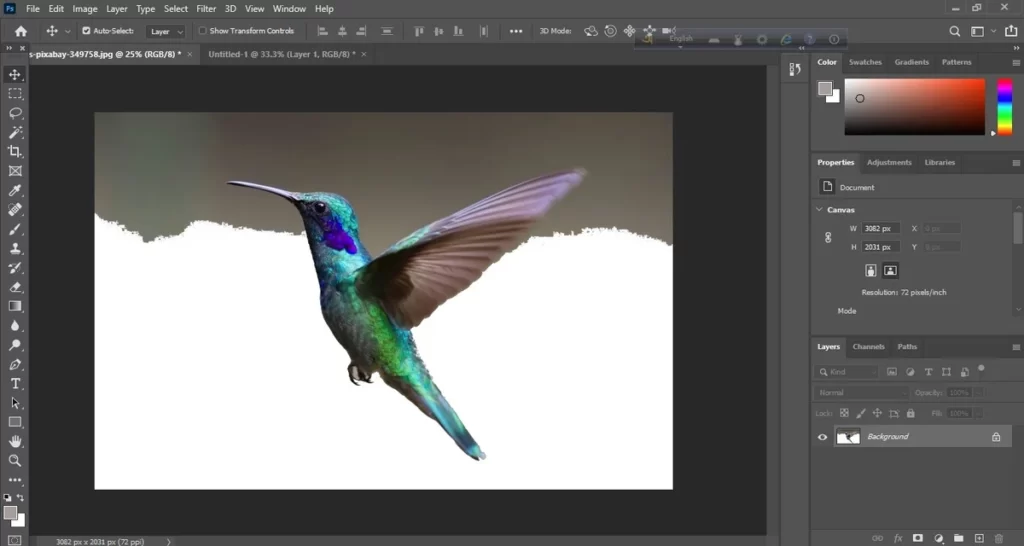
This magic wand tool is a versatile tool that you can use for a variety of purposes, including:
- Seamlessly select specific areas of an image.
- Remove colors from backgrounds easily.
- Replace existing colors with any color you like.
- Draw straight lines anywhere you prefer.
- Fill in any specific areas of your image.
How Can the Magic Wand Tool be Used in Different Ways?
The Magic Wand Tool Photoshop 2025 can make a selection of areas of a photo depending on its color. You can also use this tool to create a quick and easy way to create a mask. You can also use the Magic Wand Tool to make a quick and easy way to remove a background.
Click on the desired area of an image to utilize this tool. The device will automatically select all areas of the idea that are similar in color. To create a mask, click the “Create Mask” button. To remove a background, click the “Remove Background” button.
It doesn’t end here. You can also investigate the possibilities of the Magic Wand Tool; click on the “Create Clipping Path” button. To create a vignette effect, you have to select the “Create Vignette” option, and to add shadow, select the “Create Drop Shadow” button.
There are vast other possibilities for the Magic wand tool photoshop 2025; you can effortlessly create a bevel and emboss effect with the “Create Bevel and Emboss” button and a 3D effect with the “Create 3D Effect” button.
Final Verdict
In conclusion, the magic wand tool in Photoshop 2025 is a powerful tool with many possibilities. With a few simple clicks, you can change the background of an image, add special effects, or even create an entirely new appearance.
However, before exploring the full possibilities of the magic wand tool, you have to keep practicing and exploring new tricks of this tool. Make sure to take help from professionals like CCI when you are stuck with something.
