How To Edit People Out Of Photos in Photoshop: 5 Clever Hacks to Save Photos
- December 6, 2023
In the world we live in today, using our cameras to capture special moments is something we all do. But sometimes, people we don’t know end up in our pictures, and it can make those moments feel less special. So, how to edit people out of photos?
The good news is that because of how much technology has advanced, we now have tools that make it really easy to take those unwanted strangers out of our photos. In our detailed guide, we’re going to look at different ways to do this, making sure that the pictures you love stay all about the people and moments you care about the most.
So, let’s get into the many methods you can use to make sure your favorite memories are exactly how you want them to be.
How to Edit People Out of Photos: The Basics of Photo Editing
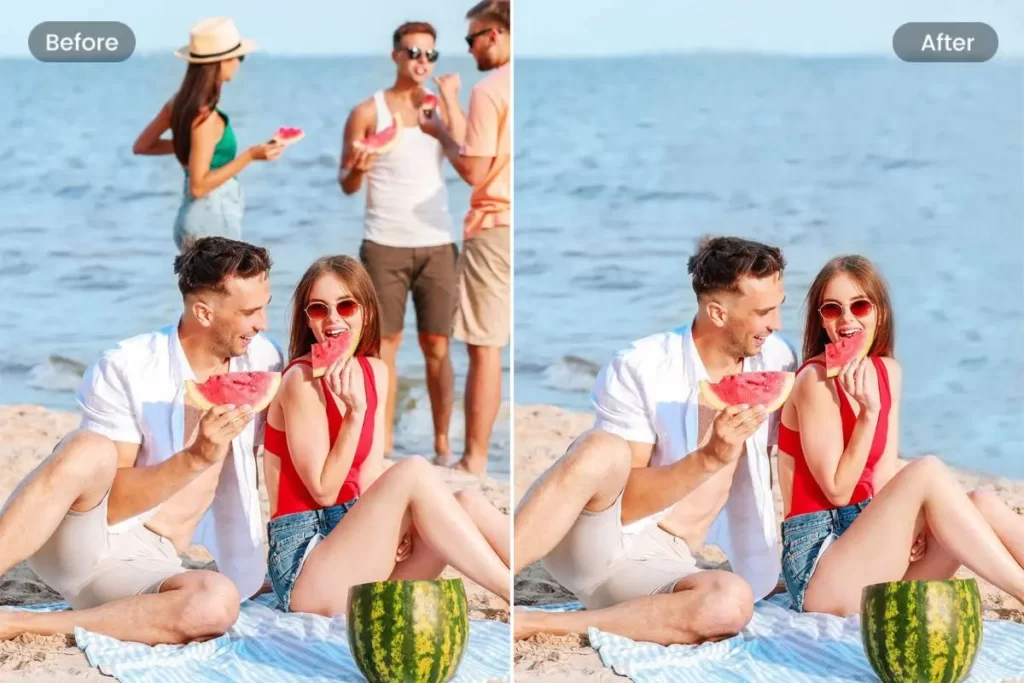
Before we jump into the nitty-gritty details, let’s take a moment to get the hang of some basic photo editing tools. You might have heard of well-known apps like Adobe Photoshop, GIMP, and even online platforms like Canva.
The cool tools come packed with all sorts of features, making it super easy to tweak and edit your photos. So, when it comes to removing those unexpected folks from your pictures, these apps are like your trusty sidekicks, ready to help you out in a snap!
The Clone Stamp Tool
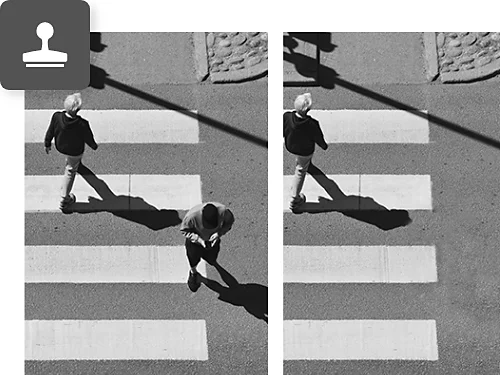
The Clone Stamp tool is like a superhero in photo editing – it helps you get rid of unwanted things in your pictures. Imagine you have a photo, and there’s someone you don’t want in it. Here’s how you can use the Clone Stamp tool to make them disappear:
1. Open Your Photo:
First things first, open the photo you want to fix in your favorite photo editing software. It’s like opening a magic door to your picture world.
2. Choose the Clone Stamp:
Look for the Clone Stamp tool in the toolbar. It’s like a virtual paintbrush that you can use to copy and paste parts of your picture.
3. Adjust the Brush:
Think of the brush size as how big or small your magical paintbrush is. Adjust it to match the size of the area you want to remove. Bigger brush for bigger areas, smaller brush for smaller spots.
4. Alt Key Magic:
Hold down the Alt key on your keyboard. This is like telling your magic paintbrush, “Hey, I want to copy from here.” Click on a clean spot close to the unwanted person. It’s like grabbing a good piece of your photo to use as a reference.
5. Release the Alt Key:
Let go of the Alt key, and now your magic paintbrush is ready. Start painting over the unwanted person. It’s like you’re covering them with the good part you copied. Blend it in so it looks natural.
6. Repeat the Magic:
Keep doing this until the unwanted person is completely covered. It’s like you’re telling your magic paintbrush, “Do your thing!” If you need to copy from different places, just keep using the Alt key and painting.
Remember, the Clone Stamp tool is your friend. It makes sure your pictures look just the way you want them to. So, next time an unwanted guest appears in your photo, don’t worry – just bring out your magic paintbrush and let the cloning begin!
The Content-Aware Fill

Today’s photo editing tools have a cool trick up their sleeve called Content-Aware Fill. Using the tools, you can easily learn how to edit people out of photos. This nifty feature is like a digital magician that looks at the pixels around a spot you don’t want, and poof! It makes them disappear seamlessly. Follow these easy steps to work this magic:
1. Open Up Your Photo:
Start by opening the photo you want to fix in your editing software. It’s like laying out your tools on a workbench.
2. Grab the Selection Tool:
Choose the selection tool (usually, it’s the lasso tool) to draw a line around the stranger you want to remove. Think of it like putting a circle around things you want to magic away.
3. Find Content-Aware Fill:
Look for the Content-Aware Fill feature in your editing software. It’s like finding a superhero in your editing toolkit.
4. Apply the Magic:
Click on Content-Aware Fill and watch the software do its thing. It’s like telling the magic wand to make the unwanted stuff vanish.
5. Fine-Tune the Magic:
Take a close look at the result. If something looks a bit off, use the fine-tuning options. It’s like adding the finishing touches to your magical act, making sure everything looks natural and perfect.
By following these steps, you’ll be using the Content-Aware Fill feature and learn how to edit people out of photos. It will leave you with pictures that focus on the people and moments that matter most to you. It’s like having a little digital assistant to help you polish your precious memories.
Blur and Background Adjustment:

In some cases, rather than completely removing the stranger, you may opt to blur the background to de-emphasize their presence. Here’s how:
- Open your photo and duplicate the background layer.
- Use a selection tool to isolate the stranger.
- Apply a blur effect to the background of the duplicated layer.
- Adjust the blur intensity to achieve a natural look.
- Blend the duplicated layer with the original, ensuring a seamless transition.
This technique helps keep the focus on the main subjects of your photo while giving a gentle touch to the background. It’s a handy trick to have in your photo editing toolkit!
Manual Editing Techniques:
In situations where things get a bit tricky, you might need to do some hands-on editing. This means you have to be really careful in choosing and adjusting the tiny dots that make up your picture to make it look just right.
Techniques like using the Pen Tool, layer masks, and doing some detailed brushing can be super helpful in making sure everything fits together perfectly. So, if you find yourself facing a more complicated photo situation, don’t worry – with a bit of manual editing magic, you can still get the results you want.
Final Words
We believe, now you know, “how to edit people out of photos”. You also know it can be accomplished with various tools and techniques, each offering its own set of advantages.
Whether using the Clone Stamp tool for a quick fix or employing advanced methods like Content-Aware Fill, the key is to ensure seamless integration of edits, maintaining the authenticity and emotional value of your cherished memories.
Experiment with different approaches, and soon you’ll master the art of preserving your photos exactly as you envision them. Happy editing!
