Color Splash Effect: Easy Trick for Amazing Results
- September 1, 2022
You’ve probably seen those cool images on Instagram where the subject is in color and the background is black and white. It’s a cool effect known as the color splash effect that can deliver outstanding and unique results as always, outgrowing your competitors.
Color Splash is a smart way to add climax and drama to an image. It’s perfect for emphasizing detail or creating an abstract look. Utilizing this effect correctly, you can have a mind-blowing effect on your photos.
In this post, we’ll show you how to create a color splash effect with your photos. When you have mastered Color Splash Technique, you can let your creativity run wild!
Color Splash Effect: What We Know

It is a smart solution to add some spices to your photos. The Color Splash Effect is really easy for anyone. All you have to do is — open the app, select a photo (it doesn’t have to be black and white), and start painting! Color Splash is really trending right now.
The most interesting thing about this effect is, that it provides a lot of opportunities for being creative. You can either keep the colors consistent or go for a more eclectic look. And by any chance, if the end result doesn’t meet up to your expectation, you can always start over with the color splash.
Go ahead and experiment with this trick—who knows what the result will have in it for you.
Read more : about amazing rain effect photoshop here .
Color Splash Online: How to Create the Color Splash Effect Online
It is not always necessary to use Photoshop or Lightroom to have effects like color splash. You can also use many online free tools for creating this simple trick – color splash. Here’s how:
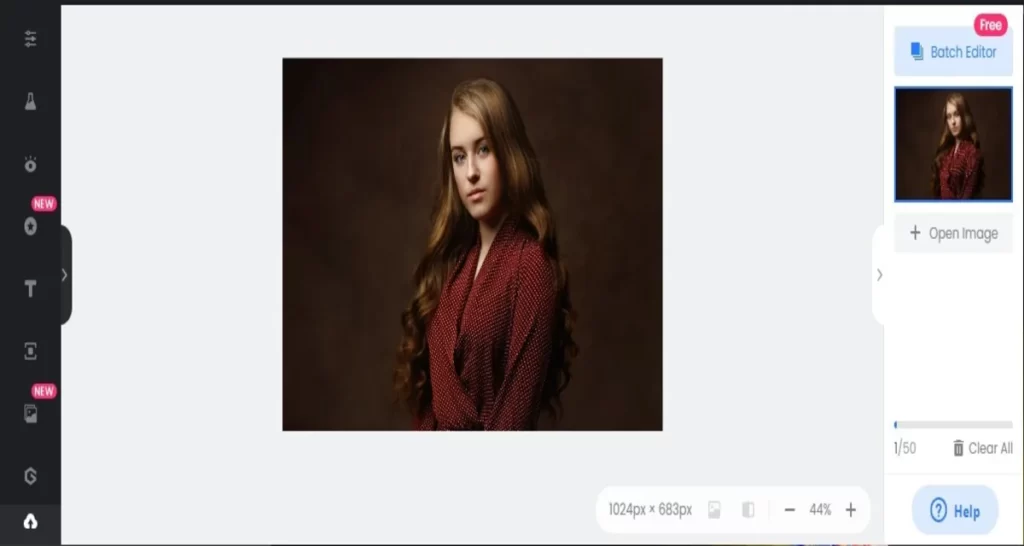
1. Open up your photo in your favorite photo editor. In my case, I am using Fotor.
2. It is wise to duplicate the layer, and then erase the top layer so that the background is visible. However, the online editor I am using comes with a default color splash effect.

3. Go to Effects. There you will see two options. Choose Effects> Color Splash.

4. You will see different modes for Color Splash – Natural, Vintage, Retro, and others. I preferred it natural.
5. Once you have selected your desired mode, you will see the photo is black and white in the preview section.
5. Photoshop’s Brush tool is a very clever tool. Selecting it is not enough, you have to bring some changes to the brush. Select one with a hard edge. And, keep the brush size according to the height of the object you want to change into.
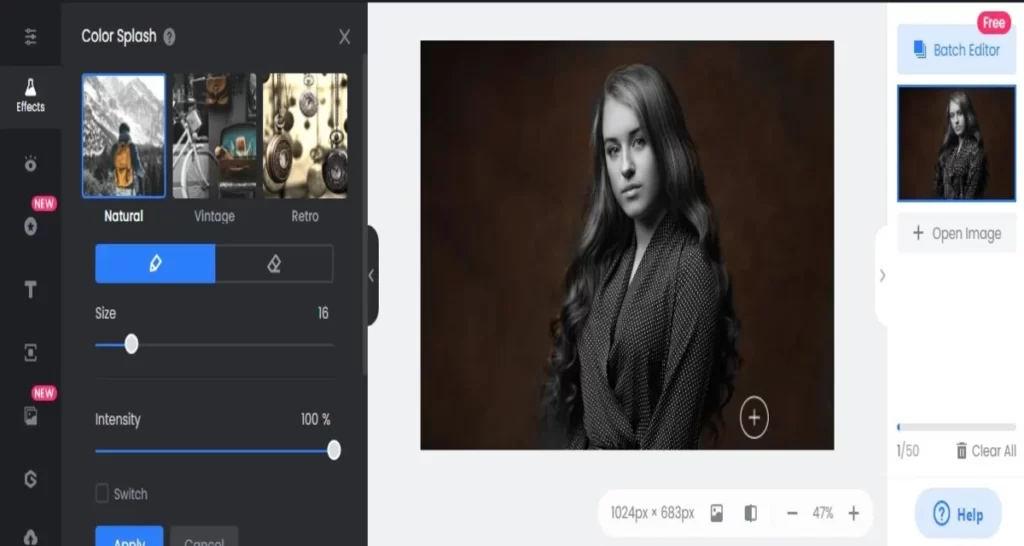
6. Start moving the brush over the black and white area you want to change/ keep in color. Once you are done, if there is any mistake, you can always select the brush tool eraser and remove any unwanted brush spots.
7. To finish off the effect, reduce the Intensity of the layer until it looks natural.
Color Splash Effect in Photoshop: Where to Begin
Now it’s time for the fun part.
Now that you know how to create the basic color splash effect, let’s take it up a notch.
1. Go to Photoshop from your device and run it.
2. Open the image you want to edit.

2. Now you have to duplicate the background layer by pressing Ctrl+J (Windows) or Cmd+J (Mac).

3. On the duplicate layer, find out the Magic Wand Tool from the Selection toolbar. By this, you can select the area you want to keep as a color.

4. Invert the selection by pressing Ctrl+Shift+I (Windows) or Cmd+Shift+I (Mac).

5. Go to Edit > Fill. Here, you have to choose the black color from the Color Picker.
6. You will find the Blend Mode of the layer there. Switch it to Screen or Soft Light.

7. Add a layer mask to the layer and use a black brush to mask off the parts of the layer you don’t want.
8. Reduce the opacity of the mask to get the desired effect.
9. Continue adding layers and adjusting the opacity until you’re happy with the result until don’t want any more changes.
Easy to learn, isn’t it?
Now that you know all about the color splash effect, let’s take a look at how to use it.
The first thing you need to do is open up the photo you want to work on within your photo editor.
Once your photo is open, select the color splash effect tool. This is usually a brush tool, and you’ll want to make sure it’s set to 100% opacity.
Select the color you want to keep in your photo and start painting over the parts of the image you want to keep. The other colors will disappear, leaving behind a black and white image with your selected color as the only color remaining.
You can also use this color splash technique to add more climax and excitement to the images. Try painting over a cloudy sky to create a dramatic effect on portraits or add some interest to a boring landscape by painting over the trees or mountains in green or another bright color.
Tips for Using the Color Splash Effect

Here are a few tips for using this effect to transform your photos:
1. Choose the right image. Not all photos are suitable for the color splash effect. Make sure to choose an image that has good contrast and that will make the effect look good.
2. When you’re adding the effect, make sure to add it to the layer that you want to affect. If you add it to the wrong layer, it will become impossible to undo it.
3. Use a mask. A mask can help you control where the effect is applied. This is especially helpful if you want to apply it selectively to certain areas of the photo.
4. Play with the settings. Each photo is different, so you may need to play with the settings a bit to get the results you want. You can try again and again and there will be no problem. Keep experimenting until it reaches your expectation. And, that’s the best you can have for self-practice.
When and Why to Use Color Splash Effect?
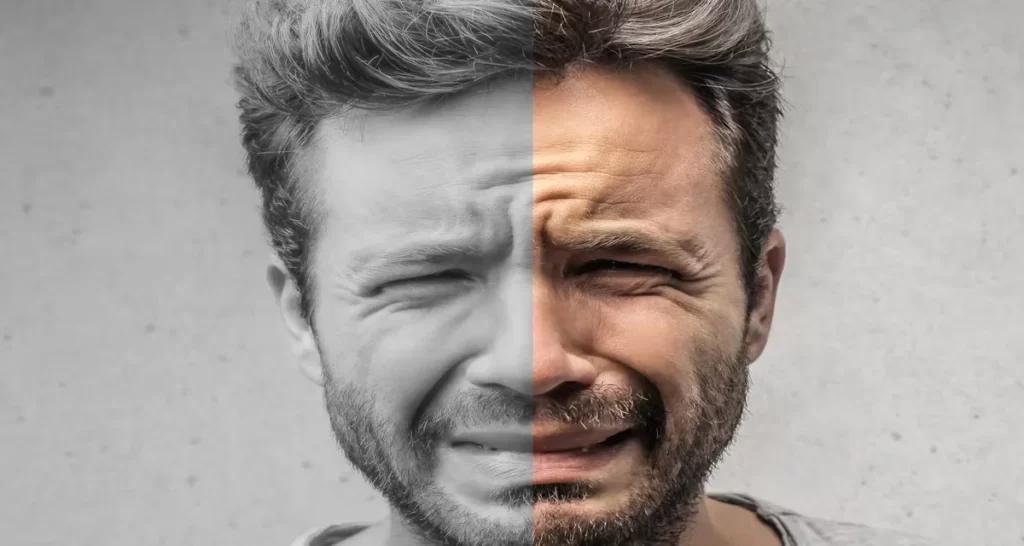
It is a great way to narrow down the viewer’s attention to a significant part of a photo. You can use it to add drama or point out the important part of the image.
When there are too many subjects to draw the audience’s interest, this effect is the best solution. You can also have several uses for this effect like creating an abstract look or emphasizing a text or logo.
So far, we’ve discussed the general aspect of color splash. But did you actually imagine how it would turn out in reality?
Well, you will find many references throughout this article. And you have already come to know that, this effect can create some cool and eye-catching results.
In some cases, it is perfect for focusing attention on a particular element in the photo. For example, you might use this color splash to highlight the colors in a flag or the details in a pattern.
Otherwise, it adds a beautiful cinematic vibe to the environment of your photos. For example, you might use the color splash tool to add some excitement to a portrait or to give a water splash effect in a photo.
Color Splash Effect: What’s Our Final Verdict?
There are a few things to keep in mind when using the color splash effect. You’ll need to decide which part of the image you want in color and which parts are to be black and white.
Also, ensure to be careful not to over-use the effect. Too much color can make an image look garish and unprofessional.
We are now at the end of our guide. It’s time to put your new knowledge on color splash to use! With a little practice, you can take your favorite image and turn it into a work of passion and art.
Go creative, have some joy and find out the beautiful things you can have with this trick. Our informative site Clipping Creations India
