Clipping Path Limit Reached For TIFF Preview – Why Does It Occur And How To Fix It
- December 13, 2022
Adobe Illustrator is filled with tools to make the best possible illustrations; with the feasibility and options, there can be errors, which are frustrating to deal with. One of the errors is when saving a file in a vector format, which is the ‘Clipping path limit reached for TIFF preview.’ It appears when you are saving a file and selecting ‘Preview format’ as a TIFF preview. This error mainly affects the people who require to preview their files online, preventing them from doing so.
In this blog, I will discuss several scenarios where this error may occur and what you could do to solve it.
Several Cases Where You Might Find This Error
Scenario 1:
You are trying to save a vector file with embedded images and effects such as drop shadow, and then you save it for a tiff file; a popup appears telling you, ‘Clipping path limit reached for tiff preview.’

This occurs mainly due to the embedded images and effects not being a compound path, which might occur when using the clipping path tool, not allowing you to enter the selected image into the clipped path and not letting you focus on the image. The error will pop up when you try to save the image as a TIFF file. This error might not affect you if you are just saving the file with no intent of previewing it online; if you intend to preview it, then you might have to change the clipped paths into a compound path and then try to clip the entire image in the selected path and try saving.
Otherwise, you can just save the image by changing the ‘preview format’ to none, and it’ll be completely fine. Another solution you could try is to scale your artwork down by 50% and try saving.
Scenario 2:
Using a DXF File with Complicated Anchor Points
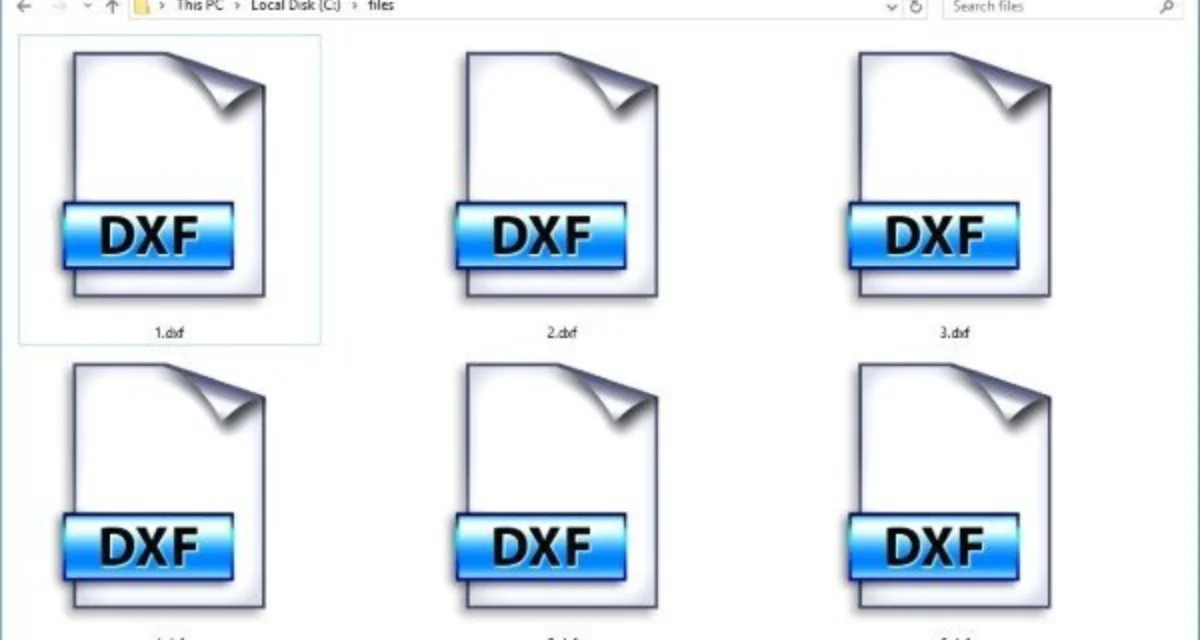
If you are working with a file that is imported from DXF format with multiple anchor points, which makes it complicated, you might encounter this error when saving it as a TIFF preview file.
Again, it should only affect the TIFF preview of the vector EPS file, and you could try simplifying the paths from the DXF file, as it might have the clipping path limit reached to eliminate the problem and let you save without the error popping up. Otherwise, saving it as a PDF would not pop up the error.
Scenario 3:
Your image background is transparent, and when you try to save it as a TIFF preview vector file, it gives you the error.

If your background is transparent and you face such an error, the best way to solve it would be by changing the background to opaque or another color and try saving it again; it should solve the issue.
Does This Error Damage the File in Any Way?

The answer is NO; it does not affect the file or damage it. This error means that you can save the file, but when previewing online, you will not be able to. So, if you do not require any previewing, you can ignore the error and save it, or you can change the ‘preview format’ to none and save it with no error whatsoever. However, a potential problem you might face is that some applications rely on the low-res PIFF preview for on-screen representation. A placeholder box will represent the Vector EPS file with no preview in such cases.
Frequently Asked Questions Clipping path limit reached for TIFF preview
When you save a file and choose ‘Preview format’ as TIFF preview, the message ‘Clipping path limit reached for TIFF preview’ appears. It’s a common issue and people may often face it due to the scenarios mentioned above. Here are some common questions that may interest you
What is a clipping path?
Clipping path is an image editing technique that allows you to remove the background from an image using the pen tool to select paths to form a closed vector shape to separate that part of the image. Everything inside the path will be selected, and anything outside will be left out.
image background is transparent?
TIFF files are a file format popular with graphic designers for their high quality, flexibility, and universal compatibility. It stands for Tag Image File Format, which is used to store raster graphics and large information.
What does tiff preview mean?
Tiff preview allows you to preview your files online.
What is a DXF Format file?
DXF format is a CAD data file format designed for sharing data across CAD platforms; It is short for Drawing Exchange Format.
Does saving the file in PDF prevent the Clipping path limit reached for TIFF preview from occurring?
Yes, saving the file in PDF format will not give you the error.
Why select TIFF file format instead of PNG?
Tiffs have much better resolution and picture quality because of their lossless compression, whereas PNGs benefit from the smaller size and are easier to manage and store.
Conclusion
The clipping path limit reached for tiff preview in illustrator can occur for many reasons, but it should not hamper your artwork in any way or form; and it will not modify your work or damage it, just preventing you from previewing the TIFF file online.
You could attempt to solve the error by going through the solutions given here; otherwise, changing the preview format to none should fix it in all cases.
