Tips on Photoshop & Illustrator to make your Photograph Sell
- November 8, 2021
Handy Tips to sell your Photograph
Digitizing Your Artwork
Whether it is a huge amount or small, there are different ways you can sell your creativity to the world. Digitizing your artwork with Photoshop or Illustrator can be very helpful when you plan on monetizing your creativeness. An awesome skill like this is the best that you can have.
Today, as our world starts to be more digitally and technologically advanced, artists and illustrators turn their art into a digital version. You might wonder how to do it, but a few tips and guidance can make you ready and competent in the market. You can turn original work into a digital version and sell it to the wider marketplace.
Create Your Art Store
If you are a certified artist or a frustrated one, you can make use of that “artistry” talent to create your own art store. Sell your Photograph and various design in your store. It will consume much of your time as a start-up; you can also expect a small number of buyers. But despite all of these, with all your patience and effort, a sure profit is waiting for you in the end.
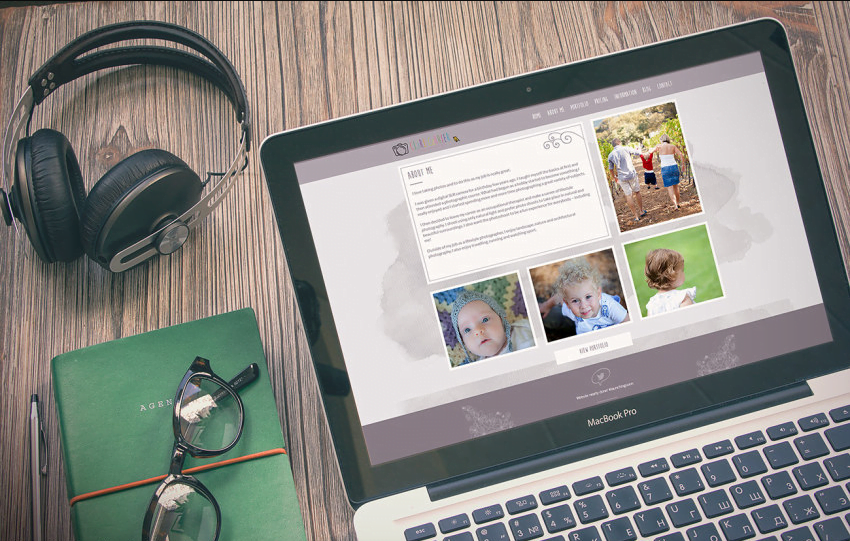
An art store can also build online. With the tech world now, it is much easier to attract potential buyers. Build your own page or blog online. Do a little editing of your original masterpiece using Photoshop. Post it on your page and have fun! You will make your Photograph sell at one time.
Here are some tips that can make your Photograph sell with a little skill about Photoshop.
Color Range
One Photoshop tool that you can use is the color range selection. It will be handy when your field in photography lies with nature. The tool will allow you to make any selection with colors. You can identify the color you want to put in your picture to create the selection. Also, you can adjust the layer of your targeted area.
Sharpening Tool
You can control how much you want a specific area’s sharpness to look like with this tool. Wildlife portraits can benefit most from this smart sharpening tool. You can sharpen edges that you want to stand out.
Quick Mask Mode
This tool is easier to understand compared to a layer mask. Quick mask mode can be very useful when targeting adjustment on your photos. Define any area that you want to adjust easily by using this mode. The end result of using this tool is so powerful and magnificent! It does help when adding adjustment layers, applying it directly without affecting other areas, and even duplicating the layer.
Darken
When you want to highlight a certain area, you have to darken the outside of it, and this technique helps a lot. Some photographers edit their work by brightening the specific area they want but also end up breaking the pixels of your image.
Above are some of the many tips you can find online that will make your Photograph sell to the world. Don’t waste your talent; let the world discover you.
